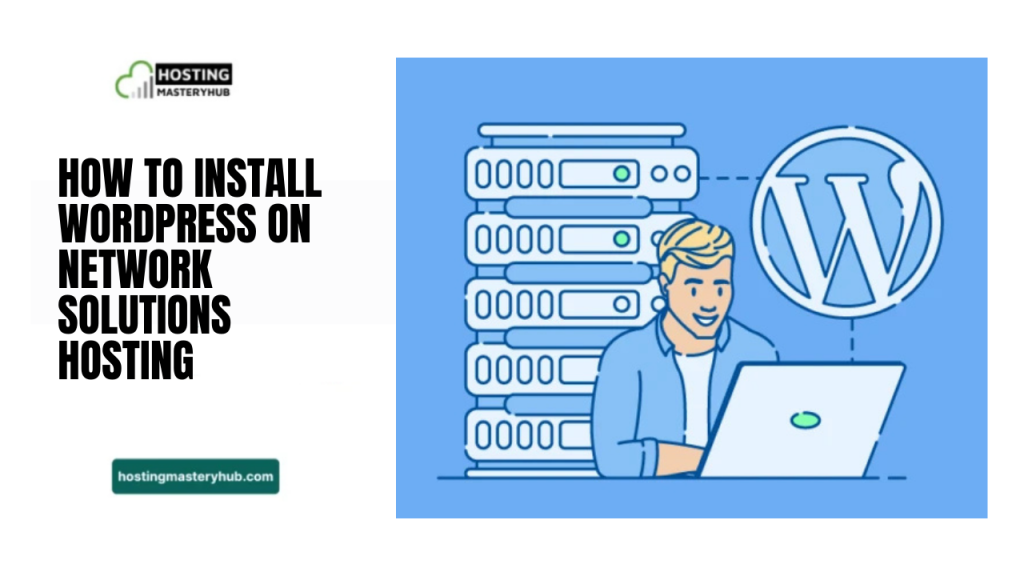Introduction
Getting started with WordPress can feel a little tricky, but if you’re using Network Solutions hosting, it’s actually pretty smooth. Network Solutions web hosting offers reliable tools that make launching your website easier than you might think whether you’re building a blog, portfolio, or online store, the right setup matters.
What You Need Before Installing WordPress on Network Solutions
Before installing WordPress, you need a few things. Your Network Solutions web hosting plan must support WordPress with the correct PHP version and database options. Without these, your site might not function properly. You’ll also need your domain name, SSL certificate, FTP access, and database credentials ready.
Hosting Requirements and PHP Compatibility
Your hosting mastery hub must support PHP 7.4 or higher for WordPress to run well. Most Network Solutions hosting plans meet this requirement, which is excellent for beginners. Check that your plan includes MySQL or MariaDB for the database.
Many Network Solutions reviews mention that compatibility is reliable, so that you won’t face many technical issues.
Domain Name and SSL Certificate Setup
Ensure your domain is active and correctly pointing to your hosting account. You can manage this easily from the Network Solutions hosting dashboard. An SSL certificate is essential for security and SEO. Installing it before WordPress setup ensures your site is secure from the start.
FTP Access and Database Credentials
You’ll need FTP access to upload WordPress files. Your hosting plan provides login details in the control panel. Database credentials are equally important. They connect WordPress to your site’s database. Having both ready prevents errors during the installation process.
How to Access Your Network Solutions Hosting Account
Start by logging into your Network Solutions account. Use your username and password for the hosting control panel. Once inside, you can manage domains, databases, and files. The Network Solutions web hosting interface is beginner-friendly and straightforward.
Logging Into Your Control Panel
Your control panel is where all the magic happens. You’ll see options for domains, email, and hosting features. Many users find it easy to navigate, which is why Network Solutions reviews often highlight its ease of use. You can access FTP details and database settings from here.
The dashboard shows your active hosting plans and domains. You can also monitor site performance and backups. It’s designed to be intuitive, so beginners don’t get lost. Understanding what Network Solutions do makes it easier to use these tools effectively.
How to Create a MySQL Database for WordPress
WordPress needs a database to store content. In your dashboard, find the database section and click “Create New Database.” Please give it a name and note down the credentials. Assign a user with full privileges so WordPress can connect without issues.
Steps to Set Up a Database
Enter the database name, username, and password. Save these details carefully, they’re needed during installation. This step is crucial. Many beginners skip details and encounter connection errors, which can be easily avoided with Network Solutions hosting.
Assigning a Database User and Permissions
After creating the database, assign a user and set full permissions. This ensures WordPress can read and write data correctly. Most Network Solutions reviews note that this process is simple and beginner-friendly. Once done, your site is ready for file upload.
How to Download and Upload WordPress Files
Go to WordPress.org and download the latest version. Keep the ZIP file handy for upload. Using FTP, connect to your hosting account and upload the files to the public_html folder. This step is easy with Network Solutions’ web hosting tools.
Downloading WordPress from the Official Website
Visit WordPress.org and download the latest version. Avoid unofficial sources to prevent malware. Having the official files ensures your site is secure and compatible with Network Solutions hosting.
Uploading WordPress via FTP to Your Hosting
Use an FTP client, such as FileZilla, to upload WordPress files. Enter your hosting FTP credentials from the control panel. Upload all files to the root directory. Many beginners find this step smoother than expected with Network Solutions hosting.
How to Configure WordPress on Network Solutions
Open the wp-config-sample.php file and enter database details. Save it as wp-config.php before running the installer. This file connects WordPress to your database. Without it, the site won’t work, which is why Network Solutions’ web hosting makes this step easy to follow.
Editing the wp-config.php File
Edit the file with your database name, username, and password. Double-check spelling to avoid errors. This step is critical for WordPress to communicate with the database. Most Network Solutions reviews highlight the clarity of the instructions.
Connecting WordPress to the Database
Once wp-config.php is updated, WordPress can link to your database. This connection is essential for storing posts, pages, and settings. If done correctly you’ll see the installation screen. Network Solutions hosting makes this step beginner-friendly.
Setting Up Site Name and Admin Credentials
During installation, enter your site title, username, and password. Use a strong password for security. These credentials control your site. Many users mention in Network Solutions reviews that this part is quick and straightforward.
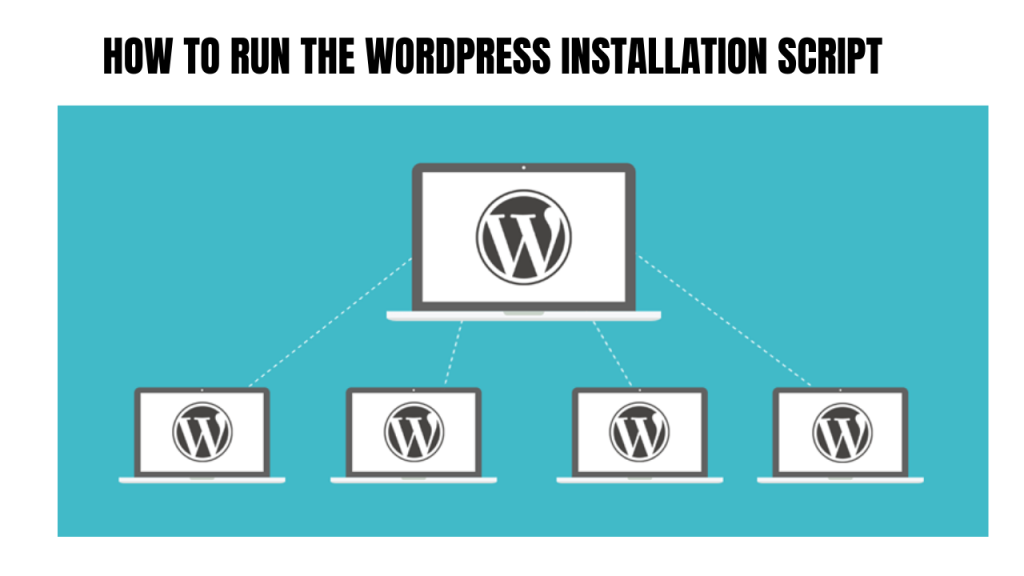
How to Run the WordPress Installation Script
Visit your domain URL, and WordPress will detect the new files. The installation wizard will start automatically. Follow the steps, and your site will be ready in minutes. Network Solutions hosting ensures this process is smooth for beginners.
Accessing the Installation URL
Simply enter your domain name in a browser. The installer will guide you through the language selection and setup process. It’s designed for ease. Many Network Solutions reviews highlight the clarity and speed of this process.
Completing the Installation Wizard
Add your site title, admin username, and email. Click “Install WordPress,” and you’re done. You’ll now have a fully functional site ready for content creation. Network Solutions web hosting makes it easy to start quickly.
How to Secure Your WordPress Site on Network Solutions
Install an SSL certificate to secure your site. This protects user data and improves SEO. Update WordPress, themes, and plugins regularly to ensure optimal performance and security. Strong passwords and security plugins keep your site safe. Network Solutions hosting provides tools for these tasks.
Installing SSL Certificates
- SSL encrypts data between your website and visitors, ensuring that information remains safe.
- Activate your SSL certificate easily from the Network Solutions hosting dashboard.
- Most plans include SSL for free, making it simple to secure your site.
- Adding SSL boosts visitor trust by displaying the “https” padlock in browsers.
Updating WordPress and Plugins
Keep your WordPress core, themes, and plugins up to date. Updates fix bugs and security issues. Network Solutions hosting supports one-click updates, making maintenance hassle-free. Many users mention this in Network Solutions reviews.
Setting Strong Admin Passwords
Always use strong, unique passwords for admin accounts. Avoid “12345” or common words. This simple practice prevents hacking and keeps your site secure. Network Solutions hosting encourages good security habits.
Common Issues and Troubleshooting
Database connection errors often occur if the credentials are wrong. Double-check the wp-config.php details. File permissions and plugin conflicts can also cause problems. Network Solutions web hosting offers support to fix these quickly.
Database Connection Errors
- Usually caused by an incorrect database username, password, or database name.
- Check the wp-config.php file to ensure all credentials are correct.
- This can also occur if the database server is down or the hosting settings are misconfigured.
- Many Network Solutions reviews mention that their support team helps fix this issue quickly.
File Permission Issues
WordPress needs proper file permissions to function correctly. Folders should usually be set to 755, and files should be 644. If these settings are incorrect, your site may not update properly, or certain features may stop working.
Sometimes, beginners accidentally change permissions when uploading files via FTP.
Plugin or Theme Conflicts
Plugins and themes are excellent for adding features, but sometimes they don’t play well together. If a plugin or theme causes errors, your site might load incorrectly or even crash. The easiest way to troubleshoot is to deactivate all plugins and switch to a default theme, then reactivate one by one to find the problem.
Conclusion
Installing WordPress on Network Solutions hosting is easier than it looks. With the proper preparation, anyone can get a site live in under an hour. From domain setup to database configuration and security, Network Solutions’ web hosting makes the whole process beginner-friendly.
FAQs
How long does it take to install WordPress on Network Solutions?
Typically, 30–60 minutes if everything is ready.
Can I install multiple WordPress sites on one Network Solutions account?
Yes, using subdomains or separate directories.
Do I need coding knowledge to install WordPress?
No, it’s beginner-friendly and guided.
How do I back up my WordPress site on Network Solutions?
Use their control panel or plugins, such as UpdraftPlus.
Can I use a custom domain with WordPress on Network Solutions?
Yes, you can link any domain you own.
Is Network Solutions hosting optimized for WordPress speed?
Yes, it provides good performance for small to medium sites.
Latest post: